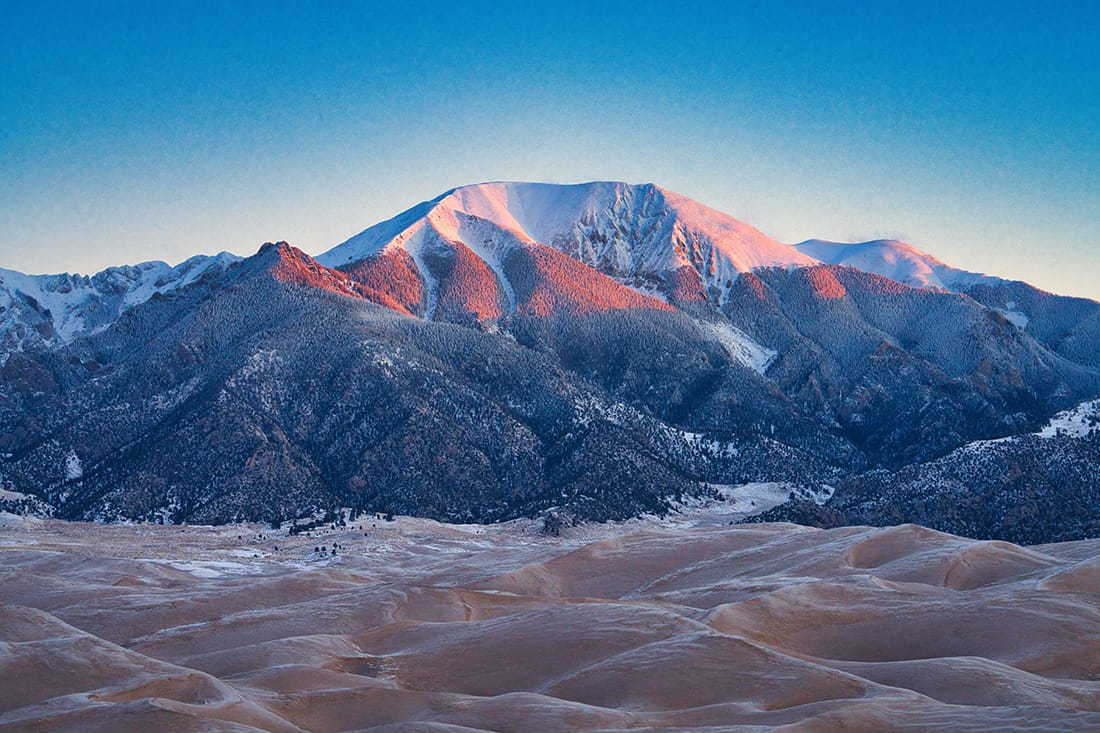By holding down Alt and right mouse button you can smoothly zoom in and out vs scroll wheel.
In Unity, UI lives on the Canvas and Canvas is overlayed on top of the game.
Crtl(Cmd) + D to Duplicate a Game Object
[SerializeField] in front of our variable allows us to see this in our Inspector so that it can be modified.
State = Action/Process/Behavior
State Machine assumes only 1 state at a time
Conditions (requirements) to transition from one state to the next
Scriptable Object is a class that lets us store data in stand alone assets
- Helps by keeping allot of data out of our scripts
- Lightweight and convenient
- can be used as a template for consistency
- does not need to be attached to a Game Object
- The Class will derive from ScriptableObject vs MonoBehaviour
In Visual Studio while renaming an item highlighted in your code - Crtl-R-R - will allow you to rename everything. In VSCode - You need to use Ctrl + F2 combination to select the word and then type the new word , It will select all and replace with the new one.
Up in the top right corner of the Unity Inspector is a lock that allows you to lock that view and not change as you are clicking on other Assets.
By holding shift while resizing an image, you will maintain the aspact ration.
By holding Shift/Alt while clicking on an Anchor Point, it will move the Game Object to that location.
Affordance is what a user can do with an object based on the user’s capabilities. If you have a mouse, while you hover over a button, if you defined a hover effect, the button could change color. This is an action possibility in the relation between the user and an object.
While editing a Sprite, hold crtl while you click can change the pivot using snap.
Orthographic Camera - not showing us any difference in the objects based upon how far away from the camera they are.
Perspective Camera - will based upon your world objects
Some Math -
Orthographic Camera - Size is half of height, so in 4:3 Aspect Ratio, 4 units along x axis and 3 units along y axis. Yet total units is 6 units high and 8 units wide.
If you set the Orthographic Camera Size to 6, and have a background image height of 1080, to get Pixels Per Unit (PPU):
- 1080 background image / 12 units high camera = 90 PPU
By holding down Crtl and dragging a Game Object it will use your Unity Snap Settings
By selecting a Game Object and holding V, it will snap to its vertices and then you can use the left mouse button to drag the Game Object and it will snap to corresponding vertices of a Game Object.